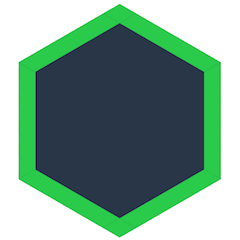Dats on a Server
Since Dat is a distributed (peer-to-peer) data sharing tool, a computer must be actively sharing a dat for it to be available. If you're sharing files over Dat, you might want to set up a dedicated server that re-hosts your dat. This means that it'll still be available even after you turn off your personal computer.
Running Dat on a server can also be used for live backups. As long as you are connected to your server and syncing changes, your server can backup all of your content history - allowing you to view old content later.
Short instructions
We have built a tool into the Dat CLI called dat store which enables you to set up a server to keep your Dats online.
The tool also enables you to interact with servers that adhere to the HTTP Pinning Service API.
npm install -g dat dat-store
dat store install-service
dat store dat://64375abb733a62fa301b1f124427e825d292a6d3ba25a26c9d4303a7987bec65
Detailed Instructions
Node Version
If you don't have Node installed please follow the installation instructions for your platform here.
Check your node version, you should have version 6.10.3, but the latest stable release is preferred.
$ node -v
Install The CLI
Then, go to your server (using ssh username@hostname.com) and install dat and the dat-store extension:
npm install -g dat dat-store
Start A Dat Store
Once the CLI is installed, you can run a Dat Store which will be used for to keep a list of Dats online. By default, it will run on http://localhost:3472
dat store run-service
By default, it will store the data for Dats inside ~/.dat/store-data/.
This can be overridden with the --storage-location flag.
dat store run-service --storage-location /example/location
Add Dats
You can interact with the store using the CLI.
dat store dat://64375abb733a62fa301b1f124427e825d292a6d3ba25a26c9d4303a7987bec65
dat store add dat://datproject.org
You can list all the Dats that are in the store:
dat store list
You can also remove Dats from the store
dat store remove dat://datproject.org
Run It Forever
You can install the Store to run as a service on the current machine. This is handled by the os-service module which supports Linux, Mac, and Windows.
dat store install-service
The service will be called dat-store and can be managed by your operating system as you would any other service.
To start and stop the service, you'll need to look into the specific commands for your operating system.
For example, on Linux with Systemd you can use sudo systemctl stop dat-store to stop the service and sudo systemctl start dat-store to start it up again.
You can uninstall the service when you no longer need it.
dat store uninstall-service
Remote Stores
You can configure the CLI to connect to a store that's running on another machine. To handle multiple stores at once, you can specify a name for the remote store.
dat store set-provider SOME_NAME_HERE http://192.168.1.1:3472
This can be used to share a Store between members of a community or company.
The provider URL and session token are stored in ~/.dat/store.json and are used for any dats.
It's strongly advised to layer some sort of authentication and HTTPS on top of the service if you want it to be accessible over the internet.
If you want a more advanced Store that has authentication built in, check out Homebase
Public Stores
Members of the Dat community have created Hashbase which is public Dat store that anybody can use.
To set it up with the CLI, you'll need to [create an account].
Then you'll need to point the CLI at Hashbase.
dat store set-provider hashbase https://hashbase.io
And finally, you'll need to log into Hashbase from the CLI
dat store login hashbase YOU_USERNAME_HERE
Now you'll be able to add your Dats to hashbase and have it keep them online.
dat store add hashbase dat://SOME_KEY_HERE
Automatically Track A Folder
The CLI supports a special case for local stores where you can pass it a folder and have it automatically watch for changes and update the Dat in addition to keeping the content online. This can be combined with a remote store to make sure any changes you do to a local folder get synced to the rest of the network and are kept online even if you're offline.
# Set up the local store to run as a service
dat store install-service
# Turn a folder with your files into a Dat
dat create ./my-website
# Add your Dat to the local store so it will watch for changes
dat add ./my-website
# Add the key for your Dat to Hashbase to keep it online if your computer is off
dat add hashbase ./my-website
# Add a file to your Dat, it should automatically be added to the history
echo Hello World! > ./my-website/index.html